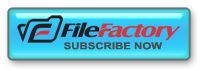ok guys here is the point!! (this is just tutorial i didnt code my link ) sorry
"""Forget about the software no software is needed!!!"""
1) every friendster profile have a ID .
eg:
Code:
http://profiles.friendster.com/xxxx
2)replace the xxxx after the number after this uid on this link
Code:
http://profiles.friendster.com/viewalbums.php?uid=xxxx
3) press enter on browser u now should in the person photoes section.
4)next go to view, page source.(firefox), just see the source.
5)
Code:
http://www.friendster.com/photolist_ajax.php?uid=(UidFSTarget)&a=(id
Album)&page=0
6) ok! now what u need to find is (UidFSTarget) and (id Album) and replace it with some
number which stand for id and profile of the person, which we are going to take from source code. (UidFSTarget) is the id of the person which is xxxx, we found in the begining.
for (id Album) you look for span id near here there is a number (for privacy only), you can try for public photos by replacing (id Album) with 0. which looks somthing like this the link
Code:
http://www.friendster.com/photolist_ajax.php?uid=xxxx&a=0&page=0
ok?
7) when you paste the link is would bring you to something like this:
{"photos":[{"isPrimary":"1","privacy":"0","pid":"1","rid":"44 7884776","album_id":"0","isPrivate":0,"raw_url":"h ttp:\/\/photos-371.friendster.com\/e1\/photos\/17\/37\/33117371\/1_447884776","is_new":0,"t":0,"uid":"33117371","fi rstname":"Adeline","moderation":"0","caption":"DSC 01111.JPG","cancomment":"canview","canrate":"canvi ew","cangrab":0,"url":"http:\/\/photos-371.friendster.com\/e1\/photos\/17\/37\/33117371\/1_447884776l.jpg","hascommented":1,"rating":0},{"i sPrimary":"0","privacy":"0","pid":"1","rid":"27895 1744","album_id":"0","isPrivate":0,"raw_url":"http :\/\/photos-371.friendster.com\/e1\/photos\/17\/37\/33117371\/1_278951744","is_new":0,"t":0,"uid":"33117371","fi rstname":"Adeline","moderation":"0","caption":"11-17-07_1013 (1).jpg","cancomment":"canview","canrate":"canview ","cangrab":0,"url":"http:\/\/photos-371.friendster.com\/e1\/photos\/17\/37\/33117371\/1_278951744l.jpg","hascommented":1,"rating":0},{"i sPrimary":"0","privacy":"0","pid":"1","rid":"88880 4744","album_id":"0","isPrivate":0,"raw_url":"http :\/\/photos-371.friendster.com\/e1\/photos\/17\/37\/33117371\/1_888804744","is_new":0,"t":0,"uid":"33117371","fi rstname":"Adeline","moderation":"0","caption":"11-17-07_1014.jpg","cancomment":"canview","canrate":"can view","cangrab":0,"url":"http:\/\/photos-371.friendster.com\/e1\/photos\/17\/37\/33117371\/1_888804744l.jpg","hascommented":1,"rating":0},{"i sPrimary":"0","privacy":"0","pid":"1","rid":"46311 6003","album_id":"0","isPrivate":0,"raw_url":"http :\/\/photos-371.friendster.com\/e1\/photos\/17\/37\/33117371\/1_463116003","is_new":0,"t":0,"uid":"33117371","fi rstname":"Adeline","moderation":"0","caption":"11-17-07_1012.jpg","cancomment":"canview","canrate":"can view","cangrab":0,"url":"http:\/\/photos-371.friendster.com\/e1\/photos\/17\/37\/33117371\/1_463116003l.jpg","hascommented":1,"rating":0},{"i sPrimary":"0","privacy":"0","pid":"1","rid":"95883 9286","album_id":"0","isPrivate":0,"raw_url":"http :\/\/photos-371.friendster.com\/e1\/photos\/17\/37\/33117371\/1_958839286","is_new":0,"t":0,"uid":"33117371","fi rstname":"Adeline","moderation":"0","caption":"339 602174s.jpg","cancomment":"canview","canrate":"can view","cangrab":0,"url":"http:\/\/photos-371.friendster.com\/e1\/photos\/17\/37\/33117371\/1_958839286l.jpg","hascommented":1,"rating":0},{"i sPrimary":"0","privacy":"0","pid":"0","rid":"75742 4761","album_id":"0","isPrivate":0,"raw_url":"http :\/\/photos-371.friendster.com\/e1\/photos\/17\/37\/33117371\/757424761","is_new":0,"t":0,"uid":"33117371","firs tname":"Adeline","moderation":"0","caption":"","ca ncomment":"canview","canrate":"canview","cangrab": 0,"url":"http:\/\/photos-371.friendster.com\/e1\/photos\/17\/37\/33117371\/757424761l.jpg","hascommented":1,"rating":0},{"isP rimary":"0","privacy":"0","pid":"0","rid":"6486392 26","album_id":"0","isPrivate":0,"raw_url":"http :\/\/photos-371.friendster.com\/e1\/photos\/17\/37\/33117371\/648639226","is_new":0,"t":0,"uid":"33117371","firs tname":"Adeline","moderation":"0","caption":"","ca ncomment":"canview","canrate":"canview","cangrab": 0,"url":"http:\/\/photos-371.friendster.com\/e1\/photos\/17\/37\/33117371\/648639226l.jpg","hascommented":1,"rating":0},{"isP rimary":"0","privacy":"0","pid":"0","rid":"2544925 60","album_id":"0","isPrivate":0,"raw_url":"http :\/\/photos-371.friendster.com\/e1\/photos\/17\/37\/33117371\/254492560","is_new":0,"t":0,"uid":"33117371","firs tname":"Adeline","moderation":"0","caption":"","ca ncomment":"canview","canrate":"canview","cangrab": 0,"url":"http:\/\/photos-371.friendster.com\/e1\/photos\/17\/37\/33117371\/254492560l.jpg","hascommented":1,"rating":0},{"isP rimary":"0","privacy":"0","pid":"0","rid":"1003980 78","album_id":"0","isPrivate":0,"raw_url":"http :\/\/photos-371.friendster.com\/e1\/photos\/17\/37\/33117371\/100398078","is_new":0,"t":0,"uid":"33117371","firs tname":"Adeline","moderation":"0","caption":"","ca ncomment":"canview","canrate":"canview","cangrab": 0,"url":"http:\/\/photos-371.friendster.com\/e1\/photos\/17\/37\/33117371\/100398078l.jpg","hascommented":1,"rating":0},{"isP rimary":"0","privacy":"0","pid":"0","rid":"7190880 26","album_id":"0","isPrivate":0,"raw_url":"http :\/\/photos-371.friendster.com\/e1\/photos\/17\/37\/33117371\/719088026","is_new":0,"t":0,"uid":"33117371","firs tname":"Adeline","moderation":"0","caption":"","ca ncomment":"canview","canrate":"canview","cangrab": 0,"url":"http:\/\/photos-371.friendster.com\/e1\/photos\/17\/37\/33117371\/719088026l.jpg","hascommented":1,"rating":0},{"isP rimary":"0","privacy":"0","pid":"0","rid":"2243387 76","album_id":"0","isPrivate":0,"raw_url":"http :\/\/photos-371.friendster.com\/e1\/photos\/17\/37\/33117371\/224338776","is_new":0,"t":0,"uid":"33117371","firs tname":"Adeline","moderation":"0","caption":"","ca ncomment":"canview","canrate":"canview","cangrab": 0,"url":"http:\/\/photos-371.friendster.com\/e1\/photos\/17\/37\/33117371\/224338776l.jpg","hascommented":1,"rating":0},{"isP rimary":"0","privacy":"0","pid":"0","rid":"4269323 85","album_id":"0","isPrivate":0,"raw_url":"http :\/\/photos-371.friendster.com\/e1\/photos\/17\/37\/33117371\/426932385","is_new":0,"t":0,"uid":"33117371","firs tname":"Adeline","moderation":"0","caption":"","ca ncomment":"canview","canrate":"canview","cangrab": 0,"url":"http:\/\/photos-371.friendster.com\/e1\/photos\/17\/37\/33117371\/426932385l.jpg","hascommented":1,"rating":0},{"isP rimary":"0","privacy":"0","pid":"0","rid":"3856015 79","album_id":"0","isPrivate":0,"raw_url":"http :\/\/photos-371.friendster.com\/e1\/photos\/17\/37\/33117371\/385601579","is_new":0,"t":0,"uid":"33117371","firs tname":"Adeline","moderation":"0","caption":"","ca ncomment":"canview","canrate":"canview","cangrab": 0,"url":"http:\/\/photos-371.friendster.com\/e1\/photos\/17\/37\/33117371\/385601579l.jpg","hascommented":1,"rating":0},{"isP rimary":"0","privacy":"0","pid":"0","rid":"2390839 42","album_id":"0","isPrivate":0,"raw_url":"http :\/\/photos-371.friendster.com\/e1\/photos\/17\/37\/33117371\/239083942","is_new":0,"t":0,"uid":"33117371","firs tname":"Adeline","moderation":"0","caption":"belle `s farewell","cancomment":"canview","canrate":"canvie w","cangrab":0,"url":"http:\/\/photos-371.friendster.com\/e1\/photos\/17\/37\/33117371\/239083942l.jpg","hascommented":1,"rating":0},{"isP rimary":"0","privacy":"0","pid":"0","rid":"8168739 67","album_id":"0","isPrivate":0,"raw_url":"http :\/\/photos-371.friendster.com\/e1\/photos\/17\/37\/33117371\/816873967","is_new":0,"t":0,"uid":"33117371","firs tname":"Adeline","moderation":"0","caption":"~siu kai yek..ngo cong yi sek..lol~","cancomment":"canview","canrate":"canvi ew","cangrab":0,"url":"http:\/\/photos-371.friendster.com\/e1\/photos\/17\/37\/33117371\/816873967l.jpg","hascommented":1,"rating":0},{"isP rimary":"0","privacy":"0","pid":"0","rid":"3396021 74","album_id":"0","isPrivate":0,"raw_url":"http :\/\/photos-371.friendster.com\/e1\/photos\/17\/37\/33117371\/339602174","is_new":0,"t":0,"uid":"33117371","firs tname":"Adeline","moderation":"0","caption":"","ca ncomment":"canview","canrate":"canview","cangrab": 0,"url":"http:\/\/photos-371.friendster.com\/e1\/photos\/17\/37\/33117371\/339602174l.jpg","hascommented":1,"rating":0,"uploa der_id":"6571232","uploader_firstname":"dreamer.", "date_uploaded":"05\/11\/07"},{"isPrimary":"0","privacy":"0","pid":"0","rid ":"355953922","album_id":"0","isPrivate":0,"raw_ur l":"http:\/\/photos-371.friendster.com\/e1\/photos\/17\/37\/33117371\/355953922","is_new":0,"t":0,"uid":"33117371","firs tname":"Adeline","moderation":"0","caption":"","ca ncomment":"canview","canrate":"canview","cangrab": 0,"url":"http:\/\/photos-371.friendster.com\/e1\/photos\/17\/37\/33117371\/355953922l.jpg","hascommented":1,"rating":0,"uploa der_id":"6571232","uploader_firstname":"dreamer.", "date_uploaded":"05\/11\/07"},{"isPrimary":"0","privacy":"0","pid":"0","rid ":"884394925","album_id":"0","isPrivate":0,"raw_ur l":"http:\/\/photos-371.friendster.com\/e1\/photos\/17\/37\/33117371\/884394925","is_new":0,"t":0,"uid":"33117371","firs tname":"Adeline","moderation":"0","caption":"lian geng,belle,atria,me,venilla and uttama","cancomment":"canview","canrate":"canview" ,"cangrab":0,"url":"http:\/\/photos-371.friendster.com\/e1\/photos\/17\/37\/33117371\/884394925l.jpg","hascommented":1,"rating":0},{"isP rimary":"0","privacy":"0","pid":"0","rid":"2252892 91","album_id":"0","isPrivate":0,"raw_url":"http :\/\/photos-371.friendster.com\/e1\/photos\/17\/37\/33117371\/225289291","is_new":0,"t":0,"uid":"33117371","firs tname":"Adeline","moderation":"0","caption":"","ca ncomment":"canview","canrate":"canview","cangrab": 0,"url":"http:\/\/photos-371.friendster.com\/e1\/photos\/17\/37\/33117371\/225289291l.jpg","hascommented":1,"rating":0},{"isP rimary":"0","privacy":"0","pid":"0","rid":"8989308 30","album_id":"0","isPrivate":0,"raw_url":"http :\/\/photos-371.friendster.com\/e1\/photos\/17\/37\/33117371\/898930830","is_new":0,"t":0,"uid":"33117371","firs tname":"Adeline","moderation":"0","caption":"LESBO party..hahaha","cancomment":"canview","canrate":"c anview","cangrab":0,"url":"http:\/\/photos-371.friendster.com\/e1\/photos\/17\/37\/33117371\/898930830l.jpg","hasco
7)u are almost done! press control F type : rid . after the rid word is the id number for all photos.
8) what you need to do is (sample link) this is just sample dude !!!! be caution ok
Code:
http://photos-780.friendster.com/e1/photos/08/73/65903780/1_258433690m.jpg
replace the id for album that you get the 1_ , sometime u get the blank picture , u try to replace the id album
Code:
http://photos-780.friendster.com/e1/photos/08/73/65903780/
, which mean before the 1_ ok??
am i clear enough?
8) copy and paste the link to browser and enjoy the desperate photos, remember to THANK ME if is works!!!
9) summary important link save it keep it :
i)
Code:
http://profiles.friendster.com/viewalbums.php?uid=xxxxxxx
ii)
Code:
http://www.friendster.com/photolist_ajax.php?uid=(UidFSTarget)&a=(id
Album)&page=0
remember have fun ^.^ . nah,she not my gf...just want to look around at her private thing,
like her right? dont cheat and smile go on and have her.
i am man i know your feeling.
(NO SOFTWARE NEEDED)
Please leave the comment here in just one week no comment here i will delete this post thank
Please note: This is for personal use only I'm not for responsible for your action..
Friendster HACKING BEWARE!!!!
Posted by Ronnel Singson at 12:41 AM 29 comments
How to safeguard your files when computer crashes.txt
First thing to keep in mind: If your computer hasn't crashed yet, it will in the future! So instead of waiting for fate to strike, take some precautions now:
1) BACK-UP! Buy some decent DVD-R discs and put everything useful in them. When you have more useful stuff, backup again. Do this often.
2) Keep your computer healthy. Use an antivirus, an anti-spy, and a firewall. Keep them updated. Check regularly for Windows critical fixes.
3) Don't install software that would do dangerous things to your hard drive. A boot manager would fall in this category.
4) Use a registry cleaner before and after you install or uninstall any software. Many of the problems that will keep Windows from booting are caused by sloppy software that mess up your registry. A good registry cleaner is Tune-up Utilities.
Code:
http://www.tune-up.com/
5) Run chkdsk now and then. Go to Start> Run. Type chkdsk /F. Press enter.
In case your PC has already crashed, read the following:
Most important: Don't panic! Panic is like a little demon that whispers in your ear to format your hard drive and reinstall everything. Don't do it! You will lose all your data and the little demon will laugh at you.
To be exact you can still recover your data if you format your drive (by using special software), but only if you don't write anything on the disc afterwards. In other words format + windows install = bad idea. If you reinstall windows without formating your drive, you will only lose the files on your desktop and "My Documents" folder.
In all occasions you should make sure to safeguard your files before attempting any kind of repair!
So let's go about how to do that:
The fast way: Go to this site:
Code:
http://www.knoppix.org
. Knoppix is a Linux distribution than runs from a CD. Download the Knoppix ISO and burn it. Put it in your CD drive. On startup access BIOS and change the boot sequence so that your computer boots from the CD drive. Save settings and exit. Upon reboot, Knoppix will load.
Knoppix is much like windows and it comes with its own CD burner. Locate it, launch it and backup everything you want on CD. Now you don't have to worry anymore!
The less fast way: This requires that you have access to a second PC. Open the case of your computer and remove the hard disk.
Install it as a slave on the second PC.
Depending on respective configurations, you may have to change some jumper settings on the drive. Read the manual for help with installing hard drives and setting jumpers.
After this is done, boot the second PC. If everything went out ok, you should be able to access your drive without problems. (Edit: Note that Win98 cannot recognize a local NTFS (Win2K/XP) disk.)
Copy everything you need from your own hard drive to the other one. Now you don't have to worry anymore!
Replace your computer's hard disk, fix all problems and reverse the process to copy the data back to your computer, or take CD backups on the other PC.
Posted by Ronnel Singson at 11:06 PM 0 comments
Speed Up Internet
Windows 2k/XP
1. First, open the Windows Registry using Regedit, and (after backing up) navigate to:
HKEY_LOCAL_MACHINE\SYSTEM\CurrentControlSet\Services\Tcpip\ServiceProvider
2. Note the following lines (all hex dwords):
Class = 008 ( biggrin.gif - indicates that TCP/IP is a name service provider, don't change
LocalPriority = 1f3 (499) - local names cache
HostsPriority = 1f4 (500) - the HOSTS file
DnsPriority = 7d0 (2000) - DNS
NetbtPriority = 7d1 (2001) - NetBT name-resolution, including WINS
3. What we're aiming to do is increase the priority of the last 4 settings, while keeping their order. The valid range is from -32768 to +32767 and lower numbers mean higher priority compared to other services. What we're aiming at is lower numbers without going to extremes, something like what's shown below should work well:
4. Change the "Priority" lines to:
LocalPriority = 005 (5) - local names cache
HostsPriority = 006 (6) - the HOSTS file
DnsPriority = 007 (7) - DNS
NetbtPriority = 008 ( biggrin.gif - NetBT name-resolution, including WINS
5. Reboot for changes to take effect
2. Windows 9x/ME
1. The tweak is essentialy the same as in Windows 2000/XP, just the location in the Registry is slightly different. For a more detailed description see the Windows 2000/XP section above
2. Open the Windows Registry using Regedit, and (after backing up) navigate to:
HKEY_LOCAL_MACHINE\System\CurrentControlSet\Services\VxD\MSTCP\ServiceProvider
3. You should see the following settings:
Class=hex:08,00,00,00
LocalPriority=hex:f3,01,00,00
HostsPriority=hex:f4,01,00,00
DnsPriority=hex:d0,07,00,00
NetbtPriority=hex:d1,07,00,00
4. The "priority" lines should be changed to:
LocalPriority=hex:05,00,00,00
HostsPriority=hex:06,00,00,00
DnsPriority=hex:07,00,00,00
NetbtPriority=hex:08,00,00,00
5. Reboot for changes to take effect
3. System.ini IRQ Tweak - Windows 9x/ME ONLY
1. Find your Network Card's IRQ
1. In order to add the entry to your System.ini file, you'd first have to find your NIC's IRQ
2. Right-click on My Computer icon on your Desktop, then left-click on Properties (a shortcut for that would be to press the 'Windows' + 'Pause' keys). Navigate to Device Manager and double-click on Computer. Under "View Resources" you will find a list of IRQs, each with description of the device that's using it. Note the IRQ number used by your Network Adapter
2. Adding the entry to System.ini
1. Once you've found the IRQ of your Network Card, you need to reserve some RAM for its use, by adding an entry to the System.ini file. You can edit the file in any text editor, however the easiest way is to use Windows' built in "System Configuration Editor"
2. Navigate to Start > Run and type sysedit . Find the [386enh] Section in the System.ini file and add Irq[n]=4096 under it, where [n] is the IRQ number of your NIC and 4096 is the amount of RAM you want to reserve in Kbytes. We recommend using 4096, however you can experiment with different values if you want. Save changes in the file, exit and reboot for changes to take effect.
Note: If you choose to try different values, keep in mind that reserving too much RAM for your NIC will decrease the amount of RAM available for applications, while reserving too little might not give the desired effect
3. Additional Thoughts
1. The only negative effect of the System.ini IRQ tweak is that it will reduce the amount of RAM available for running applications a bit, by reserving some specifically for your Network Card's use. The gain in performance usually outweighs the negative effect by far, considering any Computer with 32Mb of RAM or more
2. This tweak may or may not work for you. It is not a documented tweak by Windows
3. Keep in mind that if you add hardware to your system the IRQ of the Network Adapter might change, in which case you will need to modify the setting in System.ini
4. In systems with multiple NICs, you might want to add the setting for both IRQs. Also, you could reserve RAM for other IRQs if you wish, just use common sense and don't forget it reduces the amount of RAM available for running applications
5. If you are using an USB device, it does not have a specific IRQ, however you can try adding the entry using the IRQ of the USB Controller
6. For internal Cable Modems, you'd have to add the entry using the IRQ of your modem, rather than the IRQ of a Network Card
RESULTS WILL VARY
No matter how good your systems may be, they're only as effective as what you put into them.
Posted by Ronnel Singson at 10:58 PM 3 comments
How to: Install and run Windows CE on your USB Stick
Portable Windows CE is a 'launcher' for the Windows CE device emulator that can run an emulator-based image from a USB keychain.
Download the Windows CE 5.0 Device Emulator.
Code:
http://www.Mcft.com/downloads/details.aspx?FamilyID=A120E012-CA31-4BE9-A3BF-B9BF4F64CE72&displaylang=en
Change "Mcft" in link to what it is supposed to be icon_wink.gif
Extract the emulator to a folder on your hard drive by running "setup /a". The installer will prompt you to specify a directory to extract to . For example: D:\PortableCE
Download this launcher script:
Code:
http://www.furrygoat.com/Software/launchce.cmd.txt
Copy the following launcher script to the directory you extracted the setup to. You'll need to rename the file from launchce.cmd.txt to launchce.cmd
Once you have that set up, just copy the entire D:\PortableCE folder over to your USB keychain.
To launch the emulator, just plug in your USB keychain, navigate to the PortableCE folder, and run launchce.cmd. You should (hopefully) have the emulator fire up.
Please leave your comment about this post thanks from: hacker singson
Posted by Ronnel Singson at 9:20 PM 0 comments
How to hack/change your Windows XP Boot Screen
HACKING THE XP BOOT SCREEN
This is a very simple trick to do if you have done the same for the logon screen and the start button. There are 2 ways to do this trick that I know about one is doing it manually and the other is using a program called bootxp. I am going to tell you the manual way to do it, but if you want to know the other way just let me know, so I can do an update to the guide. Now once you have downloaded your ntoskrnl.exe file save it a general location so that you will have easy access to it, like my folder.
Once you have ntoskrnl.exe file in an easy access folder, restart your pc into safe mode. Once into safe mode go to the folder where your files are located.
Now that you are there copy the file that you want to change your boot screen too. Once you have copied that file, hit the window key + r or type %windir%\system32 in the run command, so that folder as follows.
Once there paste your new file into the folder and overwrite the existing folder.
Now that you have your new file in the folder restart your pc as you normally would and your new boot screen should appear. You can download this bootscreen here.
ALWAYS BACKUP EVERYTHING YOU EDIT OR DELETE. I'M NOT RESPONSIBLE IF YOU MESS YOUR COMPUTER UP BY DOING THIS HACK OR ANY TYPE OF HACK. DO IT AT YOUR OWN RISK.
Image and ntoskrnl.exe files provided by www.themexp.org
or
u can go to
code:
http://www.overclockersclub.com/guides/hackxpbootscreen.php
Posted by Ronnel Singson at 9:16 PM 0 comments
10 reasons why PCs crash U must Know
Fatal error: the system has become unstable or is busy," it says. "Enter to return to Windows or press Control-Alt-Delete to restart your computer. If you do this you will lose any unsaved information in all open applications."
You have just been struck by the Blue Screen of Death. Anyone who uses Mcft Windows will be familiar with this. What can you do? More importantly, how can you prevent it happening?
1 Hardware conflict
The number one reason why Windows crashes is hardware conflict. Each hardware device communicates to other devices through an interrupt request channel (IRQ). These are supposed to be unique for each device.
For example, a printer usually connects internally on IRQ 7. The keyboard usually uses IRQ 1 and the floppy disk drive IRQ 6. Each device will try to hog a single IRQ for itself.
If there are a lot of devices, or if they are not installed properly, two of them may end up sharing the same IRQ number. When the user tries to use both devices at the same time, a crash can happen. The way to check if your computer has a hardware conflict is through the following route:
* Start-Settings-Control Panel-System-Device Manager.
Often if a device has a problem a yellow '!' appears next to its description in the Device Manager. Highlight Computer (in the Device Manager) and press Properties to see the IRQ numbers used by your computer. If the IRQ number appears twice, two devices may be using it.
Sometimes a device might share an IRQ with something described as 'IRQ holder for PCI steering'. This can be ignored. The best way to fix this problem is to remove the problem device and reinstall it.
Sometimes you may have to find more recent drivers on the internet to make the device function properly. A good resource is www.driverguide.com. If the device is a soundcard, or a modem, it can often be fixed by moving it to a different slot on the motherboard (be careful about opening your computer, as you may void the warranty).
When working inside a computer you should switch it off, unplug the mains lead and touch an unpainted metal surface to discharge any static electricity.
To be fair to Mcft, the problem with IRQ numbers is not of its making. It is a legacy problem going back to the first PC designs using the IBM 8086 chip. Initially there were only eight IRQs. Today there are 16 IRQs in a PC. It is easy to run out of them. There are plans to increase the number of IRQs in future designs.
2 Bad Ram
Ram (random-access memory) problems might bring on the blue screen of death with a message saying Fatal Exception Error. A fatal error indicates a serious hardware problem. Sometimes it may mean a part is damaged and will need replacing.
But a fatal error caused by Ram might be caused by a mismatch of chips. For example, mixing 70-nanosecond (70ns) Ram with 60ns Ram will usually force the computer to run all the Ram at the slower speed. This will often crash the machine if the Ram is overworked.
One way around this problem is to enter the BIOS settings and increase the wait state of the Ram. This can make it more stable. Another way to troubleshoot a suspected Ram problem is to rearrange the Ram chips on the motherboard, or take some of them out. Then try to repeat the circumstances that caused the crash. When handling Ram try not to touch the gold connections, as they can be easily damaged.
Parity error messages also refer to Ram. Modern Ram chips are either parity (ECC) or non parity (non-ECC). It is best not to mix the two types, as this can be a cause of trouble.
EMM386 error messages refer to memory problems but may not be connected to bad Ram. This may be due to free memory problems often linked to old Dos-based programmes.
3 BIOS settings
Every motherboard is supplied with a range of chipset settings that are decided in the factory. A common way to access these settings is to press the F2 or delete button during the first few seconds of a boot-up.
Once inside the BIOS, great care should be taken. It is a good idea to write down on a piece of paper all the settings that appear on the screen. That way, if you change something and the computer becomes more unstable, you will know what settings to revert to.
A common BIOS error concerns the CAS latency. This refers to the Ram. Older EDO (extended data out) Ram has a CAS latency of 3. Newer SDRam has a CAS latency of 2. Setting the wrong figure can cause the Ram to lock up and freeze the computer's display.
Mcft Windows is better at allocating IRQ numbers than any BIOS. If possible set the IRQ numbers to Auto in the BIOS. This will allow Windows to allocate the IRQ numbers (make sure the BIOS setting for Plug and Play OS is switched to 'yes' to allow Windows to do this.).
4 Hard disk drives
After a few weeks, the information on a hard disk drive starts to become piecemeal or fragmented. It is a good idea to defragment the hard disk every week or so, to prevent the disk from causing a screen freeze. Go to
* Start-Programs-Accessories-System Tools-Disk Defragmenter
This will start the procedure. You will be unable to write data to the hard drive (to save it) while the disk is defragmenting, so it is a good idea to schedule the procedure for a period of inactivity using the Task Scheduler.
The Task Scheduler should be one of the small icons on the bottom right of the Windows opening page (the desktop).
Some lockups and screen freezes caused by hard disk problems can be solved by reducing the read-ahead optimisation. This can be adjusted by going to
* Start-Settings-Control Panel-System Icon-Performance-File System-Hard Disk.
Hard disks will slow down and crash if they are too full. Do some housekeeping on your hard drive every few months and free some space on it. Open the Windows folder on the C drive and find the Temporary Internet Files folder. Deleting the contents (not the folder) can free a lot of space.
Empty the Recycle Bin every week to free more space. Hard disk drives should be scanned every week for errors or bad sectors. Go to
* Start-Programs-Accessories-System Tools-ScanDisk
Otherwise assign the Task Scheduler to perform this operation at night when the computer is not in use.
5 Fatal OE exceptions and VXD errors
Fatal OE exception errors and VXD errors are often caused by video card problems.
These can often be resolved easily by reducing the resolution of the video display. Go to
* Start-Settings-Control Panel-Display-Settings
Here you should slide the screen area bar to the left. Take a look at the colour settings on the left of that window. For most desktops, high colour 16-bit depth is adequate.
If the screen freezes or you experience system lockups it might be due to the video card. Make sure it does not have a hardware conflict. Go to
* Start-Settings-Control Panel-System-Device Manager
Here, select the + beside Display Adapter. A line of text describing your video card should appear. Select it (make it blue) and press properties. Then select Resources and select each line in the window. Look for a message that says No Conflicts.
If you have video card hardware conflict, you will see it here. Be careful at this point and make a note of everything you do in case you make things worse.
The way to resolve a hardware conflict is to uncheck the Use Automatic Settings box and hit the Change Settings button. You are searching for a setting that will display a No Conflicts message.
Another useful way to resolve video problems is to go to
* Start-Settings-Control Panel-System-Performance-Graphics
Here you should move the Hardware Acceleration slider to the left. As ever, the most common cause of problems relating to graphics cards is old or faulty drivers (a driver is a small piece of software used by a computer to communicate with a device).
Look up your video card's manufacturer on the internet and search for the most recent drivers for it.
6 Viruses
Often the first sign of a virus infection is instability. Some viruses erase the boot sector of a hard drive, making it impossible to start. This is why it is a good idea to create a Windows start-up disk. Go to
* Start-Settings-Control Panel-Add/Remove Programs
Here, look for the Start Up Disk tab. Virus protection requires constant vigilance.
A virus scanner requires a list of virus signatures in order to be able to identify viruses. These signatures are stored in a DAT file. DAT files should be updated weekly from the website of your antivirus software manufacturer.
An excellent antivirus programme is McAfee VirusScan by Network Associates ( www.nai.com). Another is Norton AntiVirus 2000, made by Symantec ( www.symantec.com).
7 Printers
The action of sending a document to print creates a bigger file, often called a postscript file.
Printers have only a small amount of memory, called a buffer. This can be easily overloaded. Printing a document also uses a considerable amount of CPU power. This will also slow down the computer's performance.
If the printer is trying to print unusual characters, these might not be recognised, and can crash the computer. Sometimes printers will not recover from a crash because of confusion in the buffer. A good way to clear the buffer is to unplug the printer for ten seconds. Booting up from a powerless state, also called a cold boot, will restore the printer's default settings and you may be able to carry on.
8 Software
A common cause of computer crash is faulty or badly-installed software. Often the problem can be cured by uninstalling the software and then reinstalling it. Use Norton Uninstall or Uninstall Shield to remove an application from your system properly. This will also remove references to the programme in the System Registry and leaves the way clear for a completely fresh copy.
The System Registry can be corrupted by old references to obsolete software that you thought was uninstalled. Use Reg Cleaner by Jouni Vuorio to clean up the System Registry and remove obsolete entries. It works on Windows 95, Windows 98, Windows 98 SE (Second Edition), Windows Millennium Edition (ME), NT4 and Windows 2000.
Read the instructions and use it carefully so you don't do permanent damage to the Registry. If the Registry is damaged you will have to reinstall your operating system. Reg Cleaner can be obtained from www.jv16.org
Often a Windows problem can be resolved by entering Safe Mode. This can be done during start-up. When you see the message "Starting Windows" press F4. This should take you into Safe Mode.
Safe Mode loads a minimum of drivers. It allows you to find and fix problems that prevent Windows from loading properly.
Sometimes installing Windows is difficult because of unsuitable BIOS settings. If you keep getting SUWIN error messages (Windows setup) during the Windows installation, then try entering the BIOS and disabling the CPU internal cache. Try to disable the Level 2 (L2) cache if that doesn't work.
Remember to restore all the BIOS settings back to their former settings following installation.
9 Overheating
Central processing units (CPUs) are usually equipped with fans to keep them cool. If the fan fails or if the CPU gets old it may start to overheat and generate a particular kind of error called a kernel error. This is a common problem in chips that have been overclocked to operate at higher speeds than they are supposed to.
One remedy is to get a bigger better fan and install it on top of the CPU. Specialist cooling fans/heatsinks are available from www.computernerd.com or www.coolit.com
CPU problems can often be fixed by disabling the CPU internal cache in the BIOS. This will make the machine run more slowly, but it should also be more stable.
10 Power supply problems
With all the new construction going on around the country the steady supply of electricity has become disrupted. A power surge or spike can crash a computer as easily as a power cut.
If this has become a nuisance for you then consider buying a uninterrupted power supply (UPS). This will give you a clean power supply when there is electricity, and it will give you a few minutes to perform a controlled shutdown in case of a power cut.
It is a good investment if your data are critical, because a power cut will cause any unsaved data to be lost.
Posted by Ronnel Singson at 9:15 PM 13 comments
General Keyboard Shortcuts
General Keyboard Shortcuts
CTRL+C (Copy)
CTRL+X (Cut)
CTRL+V (Paste)
CTRL+Z (Undo)
DELETE (Delete)
SHIFT+DELETE (Delete the selected item permanently without placing the item in the Recycle Bin)
CTRL while dragging an item (Copy the selected item)
CTRL+SHIFT while dragging an item (Create a shortcut to the selected item)
F2 key (Rename the selected item)
CTRL+RIGHT ARROW (Move the insertion point to the beginning of the next word)
CTRL+LEFT ARROW (Move the insertion point to the beginning of the previous word)
CTRL+DOWN ARROW (Move the insertion point to the beginning of the next paragraph)
CTRL+UP ARROW (Move the insertion point to the beginning of the previous paragraph)
CTRL+SHIFT with any of the arrow keys (Highlight a block of text)
SHIFT with any of the arrow keys (Select more than one item in a window or on the desktop, or select text in a document)
CTRL+A (Select all)
F3 key (Search for a file or a folder)
ALT+ENTER (View the properties for the selected item)
ALT+F4 (Close the active item, or quit the active program)
ALT+ENTER (Display the properties of the selected object)
ALT+SPACEBAR (Open the shortcut menu for the active window)
CTRL+F4 (Close the active document in programs that enable you to have multiple documents open simultaneously)
ALT+TAB (Switch between the open items)
ALT+ESC (Cycle through items in the order that they had been opened)
F6 key (Cycle through the screen elements in a window or on the desktop)
F4 key (Display the Address bar list in My Computer or Windows Explorer)
SHIFT+F10 (Display the shortcut menu for the selected item)
ALT+SPACEBAR (Display the System menu for the active window)
CTRL+ESC (Display the Start menu)
ALT+Underlined letter in a menu name (Display the corresponding menu)
Underlined letter in a command name on an open menu (Perform the corresponding command)
F10 key (Activate the menu bar in the active program)
RIGHT ARROW (Open the next menu to the right, or open a submenu)
LEFT ARROW (Open the next menu to the left, or close a submenu)
F5 key (Update the active window)
BACKSPACE (View the folder one level up in My Computer or Windows Explorer)
ESC (Cancel the current task)
SHIFT when you insert a CD-ROM into the CD-ROM drive (Prevent the CD-ROM from automatically playing)
Dialog Box Keyboard Shortcuts
CTRL+TAB (Move forward through the tabs)
CTRL+SHIFT+TAB (Move backward through the tabs)
TAB (Move forward through the options)
SHIFT+TAB (Move backward through the options)
ALT+Underlined letter (Perform the corresponding command or select the corresponding option)
ENTER (Perform the command for the active option or button)
SPACEBAR (Select or clear the check box if the active option is a check box)
Arrow keys (Select a button if the active option is a group of option buttons)
F1 key (Display Help)
F4 key (Display the items in the active list)
BACKSPACE (Open a folder one level up if a folder is selected in the Save As or Open dialog box)
Microsoft Natural Keyboard Shortcuts
Windows Logo (Display or hide the Start menu)
Windows Logo+BREAK (Display the System Properties dialog box)
Windows Logo+D (Display the desktop)
Windows Logo+M (Minimize all of the windows)
Windows Logo+SHIFT+M (Restore the minimized windows)
Windows Logo+E (Open My Computer)
Windows Logo+F (Search for a file or a folder)
CTRL+Windows Logo+F (Search for computers)
Windows Logo+F1 (Display Windows Help)
Windows Logo+ L (Lock the keyboard)
Windows Logo+R (Open the Run dialog box)
Windows Logo+U (Open Utility Manager)
Accessibility Keyboard Shortcuts
Right SHIFT for eight seconds (Switch FilterKeys either on or off)
Left ALT+left SHIFT+PRINT SCREEN (Switch High Contrast either on or off)
Left ALT+left SHIFT+NUM LOCK (Switch the MouseKeys either on or off)
SHIFT five times (Switch the StickyKeys either on or off)
NUM LOCK for five seconds (Switch the ToggleKeys either on or off)
Windows Logo +U (Open Utility Manager)
Windows Explorer Keyboard Shortcuts
END (Display the bottom of the active window)
HOME (Display the top of the active window)
NUM LOCK+Asterisk sign (*) (Display all of the subfolders that are under the selected folder)
NUM LOCK+Plus sign (+) (Display the contents of the selected folder)
NUM LOCK+Minus sign (-) (Collapse the selected folder)
LEFT ARROW (Collapse the current selection if it is expanded, or select the parent folder)
RIGHT ARROW (Display the current selection if it is collapsed, or select the first subfolder)
Shortcut Keys for Character Map
After you double-click a character on the grid of characters, you can move through the grid by using the keyboard shortcuts:
RIGHT ARROW (Move to the right or to the beginning of the next line)
LEFT ARROW (Move to the left or to the end of the previous line)
UP ARROW (Move up one row)
DOWN ARROW (Move down one row)
PAGE UP (Move up one screen at a time)
PAGE DOWN (Move down one screen at a time)
HOME (Move to the beginning of the line)
END (Move to the end of the line)
CTRL+HOME (Move to the first character)
CTRL+END (Move to the last character)
SPACEBAR (Switch between Enlarged and Normal mode when a character is selected)
Microsoft Management Console (MMC) Main Window Keyboard Shortcuts
CTRL+O (Open a saved console)
CTRL+N (Open a new console)
CTRL+S (Save the open console)
CTRL+M (Add or remove a console item)
CTRL+W (Open a new window)
F5 key (Update the content of all console windows)
ALT+SPACEBAR (Display the MMC window menu)
ALT+F4 (Close the console)
ALT+A (Display the Action menu)
ALT+V (Display the View menu)
ALT+F (Display the File menu)
ALT+O (Display the Favorites menu)
MMC Console Window Keyboard Shortcuts
CTRL+P (Print the current page or active pane)
ALT+Minus sign (-) (Display the window menu for the active console window)
SHIFT+F10 (Display the Action shortcut menu for the selected item)
F1 key (Open the Help topic, if any, for the selected item)
F5 key (Update the content of all console windows)
CTRL+F10 (Maximize the active console window)
CTRL+F5 (Restore the active console window)
ALT+ENTER (Display the Properties dialog box, if any, for the selected item)
F2 key (Rename the selected item)
CTRL+F4 (Close the active console window. When a console has only one console window, this shortcut closes the console)
Remote Desktop Connection Navigation
CTRL+ALT+END (Open the Microsoft Windows NT Security dialog box)
ALT+PAGE UP (Switch between programs from left to right)
ALT+PAGE DOWN (Switch between programs from right to left)
ALT+INSERT (Cycle through the programs in most recently used order)
ALT+HOME (Display the Start menu)
CTRL+ALT+BREAK (Switch the client computer between a window and a full screen)
ALT+DELETE (Display the Windows menu)
CTRL+ALT+Minus sign (-) (Place a snapshot of the active window in the client on the Terminal server clipboard and provide the same functionality as pressing PRINT SCREEN on a local computer.)
CTRL+ALT+Plus sign (+) (Place a snapshot of the entire client window area on the Terminal server clipboard and provide the same functionality as pressing ALT+PRINT SCREEN on a local computer.)
Microsoft Internet Explorer Navigation
CTRL+B (Open the Organize Favorites dialog box)
CTRL+E (Open the Search bar)
CTRL+F (Start the Find utility)
CTRL+H (Open the History bar)
CTRL+I (Open the Favorites bar)
CTRL+L (Open the Open dialog box)
CTRL+N (Start another instance of the browser with the same Web address)
CTRL+O (Open the Open dialog box, the same as CTRL+L)
CTRL+P (Open the Print dialog box)
CTRL+R (Update the current Web page)
CTRL+W (Close the current window)
Posted by Ronnel Singson at 9:12 PM 0 comments
Beep Code Manual
Beep Code Manual, Better Than Gold Techies, American Megatrends Int. & Phoenix
(I'm IT, I use these codes to trouble shoot hardware issues at my job. Enjoy) cold.gif
BIOS Beep Codes
When a computer is first turned on, or rebooted, its BIOS performs a power-on self test (POST) to test the system's hardware, checking to make sure that all of the system's hardware components are working properly. Under normal circumstances, the POST will display an error message; however, if the BIOS detects an error before it can access the video card, or if there is a problem with the video card, it will produce a series of beeps, and the pattern of the beeps indicates what kind of problem the BIOS has detected.
Because there are many brands of BIOS, there are no standard beep codes for every BIOS.
The two most-used brands are AMI (American Megatrends International) and Phoenix.
Below are listed the beep codes for AMI systems, and here are the beep codes for Phoenix systems.
AMI Beep Codes
Beep Code Meaning
1 beep DRAM refresh failure. There is a problem in the system memory or the motherboard.
2 beeps Memory parity error. The parity circuit is not working properly.
3 beeps Base 64K RAM failure. There is a problem with the first 64K of system memory.
4 beeps System timer not operational. There is problem with the timer(s) that control functions on the motherboard.
5 beeps Processor failure. The system CPU has failed.
6 beeps Gate A20/keyboard controller failure. The keyboard IC controller has failed, preventing gate A20 from switching the processor to protect mode.
7 beeps Virtual mode exception error.
8 beeps Video memory error. The BIOS cannot write to the frame buffer memory on the video card.
9 beeps ROM checksum error. The BIOS ROM chip on the motherboard is likely faulty.
10 beeps CMOS checksum error. Something on the motherboard is causing an error when trying to interact with the CMOS.
11 beeps Bad cache memory. An error in the level 2 cache memory.
1 long beep, 2 short Failure in the video system.
1 long beep, 3 short A failure has been detected in memory above 64K.
1 long beep, 8 short Display test failure.
Continuous beeping A problem with the memory or video.
BIOS Beep Codes
Phoenix Beep Codes
Phoenix uses sequences of beeps to indicate problems. The "-" between each number below indicates a pause between each beep sequence. For example, 1-2-3 indicates one beep, followed by a pause and two beeps, followed by a pause and three beeps. Phoenix version before 4.x use 3-beep codes, while Phoenix versions starting with 4.x use 4-beep codes. Click here for AMI BIOS beep codes.
4-Beep Codes
Beep Code Meaning
1-1-1-3 Faulty CPU/motherboard. Verify real mode.
1-1-2-1 Faulty CPU/motherboard.
1-1-2-3 Faulty motherboard or one of its components.
1-1-3-1 Faulty motherboard or one of its components. Initialize chipset registers with initial POST values.
1-1-3-2 Faulty motherboard or one of its components.
1-1-3-3 Faulty motherboard or one of its components. Initialize CPU registers.
1-1-3-2
1-1-3-3
1-1-3-4 Failure in the first 64K of memory.
1-1-4-1 Level 2 cache error.
1-1-4-3 I/O port error.
1-2-1-1 Power management error.
1-2-1-2
1-2-1-3 Faulty motherboard or one of its components.
1-2-2-1 Keyboard controller failure.
1-2-2-3 BIOS ROM error.
1-2-3-1 System timer error.
1-2-3-3 DMA error.
1-2-4-1 IRQ controller error.
1-3-1-1 DRAM refresh error.
1-3-1-3 A20 gate failure.
1-3-2-1 Faulty motherboard or one of its components.
1-3-3-1 Extended memory error.
1-3-3-3
1-3-4-1
1-3-4-3 Error in first 1MB of system memory.
1-4-1-3
1-4-2-4 CPU error.
1-4-3-1
2-1-4-1 BIOS ROM shadow error.
1-4-3-2
1-4-3-3 Level 2 cache error.
1-4-4-1
1-4-4-2
2-1-1-1 Faulty motherboard or one of its components.
2-1-1-3
2-1-2-1 IRQ failure.
2-1-2-3 BIOS ROM error.
2-1-2-4
2-1-3-2 I/O port failure.
2-1-3-1
2-1-3-3 Video system failure.
2-1-1-3
2-1-2-1 IRQ failure.
2-1-2-3 BIOS ROM error.
2-1-2-4 I/O port failure.
2-1-4-3
2-2-1-1 Video card failure.
2-2-1-3
2-2-2-1
2-2-2-3 Keyboard controller failure.
2-2-3-1 IRQ error.
2-2-4-1 Error in first 1MB of system memory.
2-3-1-1
2-3-3-3 Extended memory failure.
2-3-2-1 Faulty motherboard or one of its components.
2-3-2-3
2-3-3-1 Level 2 cache error.
2-3-4-1
2-3-4-3 Motherboard or video card failure.
2-3-4-1
2-3-4-3
2-4-1-1 Motherboard or video card failure.
2-4-1-3 Faulty motherboard or one of its components.
2-4-2-1 RTC error.
2-4-2-3 Keyboard controller error.
2-4-4-1 IRQ error.
3-1-1-1
3-1-1-3
3-1-2-1
3-1-2-3 I/O port error.
3-1-3-1
3-1-3-3 Faulty motherboard or one of its components.
3-1-4-1
3-2-1-1
3-2-1-2 Floppy drive or hard drive failure.
3-2-1-3 Faulty motherboard or one of its components.
3-2-2-1 Keyboard controller error.
3-2-2-3
3-2-3-1
3-2-4-1 Faulty motherboard or one of its components.
3-2-4-3 IRQ error.
3-3-1-1 RTC error.
3-3-1-3 Key lock error.
3-3-3-3 Faulty motherboard or one of its components.
3-3-3-3
3-3-4-1
3-3-4-3
3-4-1-1
3-4-1-3
3-4-2-1
3-4-2-3
3-4-3-1
3-4-4-1
3-4-4-4 Faulty motherboard or one of its components.
4-1-1-1 Floppy drive or hard drive failure.
4-2-1-1
4-2-1-3
4-2-2-1 IRQ failure.
4-2-2-3
4-2-3-1
4-2-3-3
4-2-4-1 Faulty motherboard or one of its components.
4-2-4-3 Keyboard controller error.
4-3-1-3
4-3-1-4
4-3-2-1
4-3-2-2
4-3-3-1
4-3-4-1
4-3-4-3 Faulty motherboard or one of its components.
4-3-3-2
4-3-3-4 IRQ failure.
4-3-3-3
4-3-4-2 Floppy drive or hard drive failure.
3-Beep Codes
Beep Code Meaning
1-1-2 Faulty CPU/motherboard.
1-1-3 Faulty motherboard/CMOS read-write failure.
1-1-4 Faulty BIOS/BIOS ROM checksum error.
1-2-1 System timer not operational. There is a problem with the timer(s) that control functions on the motherboard.
1-2-2
1-2-3 Faulty motherboard/DMA failure.
1-3-1 Memory refresh failure.
1-3-2
1-3-3
1-3-4 Failure in the first 64K of memory.
1-4-1 Address line failure.
1-4-2 Parity RAM failure.
1-4-3 Timer failure.
1-4-4 NMI port failure.
2-_-_ Any combination of beeps after 2 indicates a failure in the first 64K of memory.
3-1-1 Master DMA failure.
3-1-2 Slave DMA failure.
3-1-3
3-1-4 Interrupt controller failure.
3-2-4 Keyboard controller failure.
3-3-1
3-3-2 CMOS error.
3-3-4 Video card failure.
3-4-1 Video card failure.
4-2-1 Timer failure.
4-2-2 CMOS shutdown failure.
4-2-3 Gate A20 failure.
4-2-4 Unexpected interrupt in protected mode.
4-3-1 RAM test failure.
4-3-3 Timer failure.
4-3-4 Time of day clock failure.
4-4-1 Serial port failure.
4-4-2 Parallel port failure.
4-4-3 Math coprocessor.
Posted by Ronnel Singson at 9:09 PM 1 comments